1. Click on Analysis in the navigation menu and then go to the Cash positioning section. Then tap on Transactions at the top. The transactions from all your connected bank accounts and manual uploads are now visible.
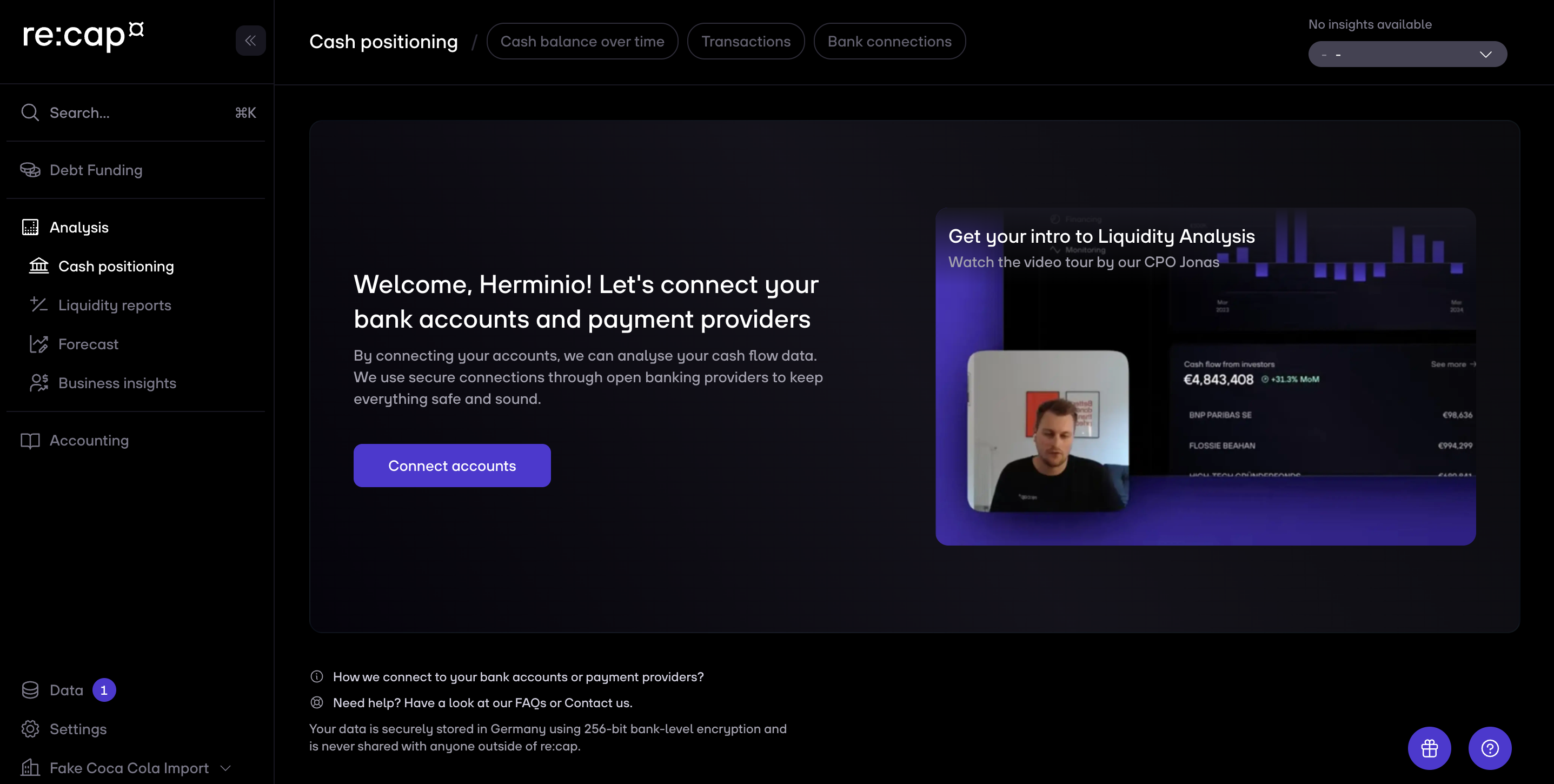
2. You can change the assigned category of each transaction via the Category column on the left.
- You can either select one of the re:cap categories such as Rent, Revenue, Salary etc.
- Or you choose own custom categories, as explained here: Creating custom categories for bank transactions
- Once you aredone , don’t forget to save by tapping on Save changes (top right of the page) or using the keyboard shortcut
Cmd + Sfor iOS orCtrl + Sfor Windows. This saves your new tags and updates the insights based on the new tagging.
Pro tip: You can exclude transactions from the Burn rate tag to further smoothen out outliers.
Pro tip: Using keyboard shortcuts to analyze data quicker (If you are using Windows, replaceCmdwithCtrl):
- To select several rows hold down and drag
Cmd + Shift - Select single transactions hold down and click
Cmd - Top select all tap on
Cmd + A
.svg.png)

.gif)



