1. Click on your company name and then on Settings via the navigation menu.
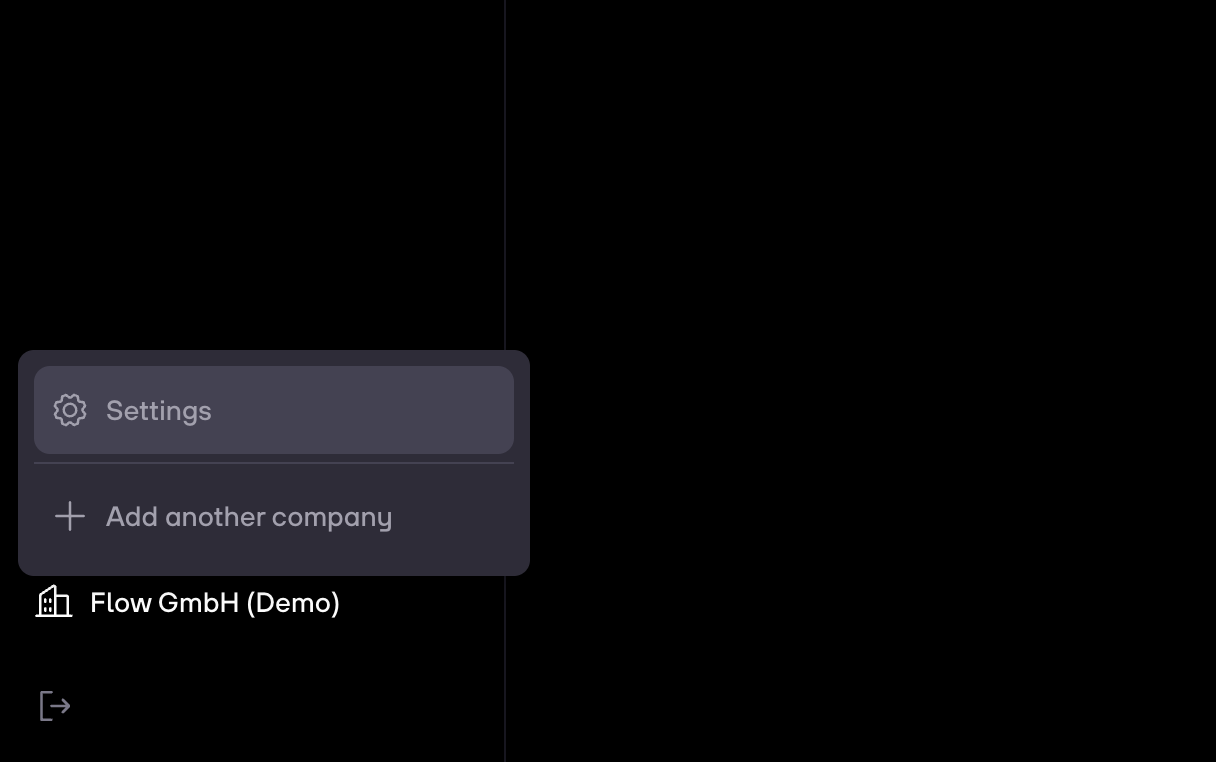
2. Click on Members and then on Invite company member.
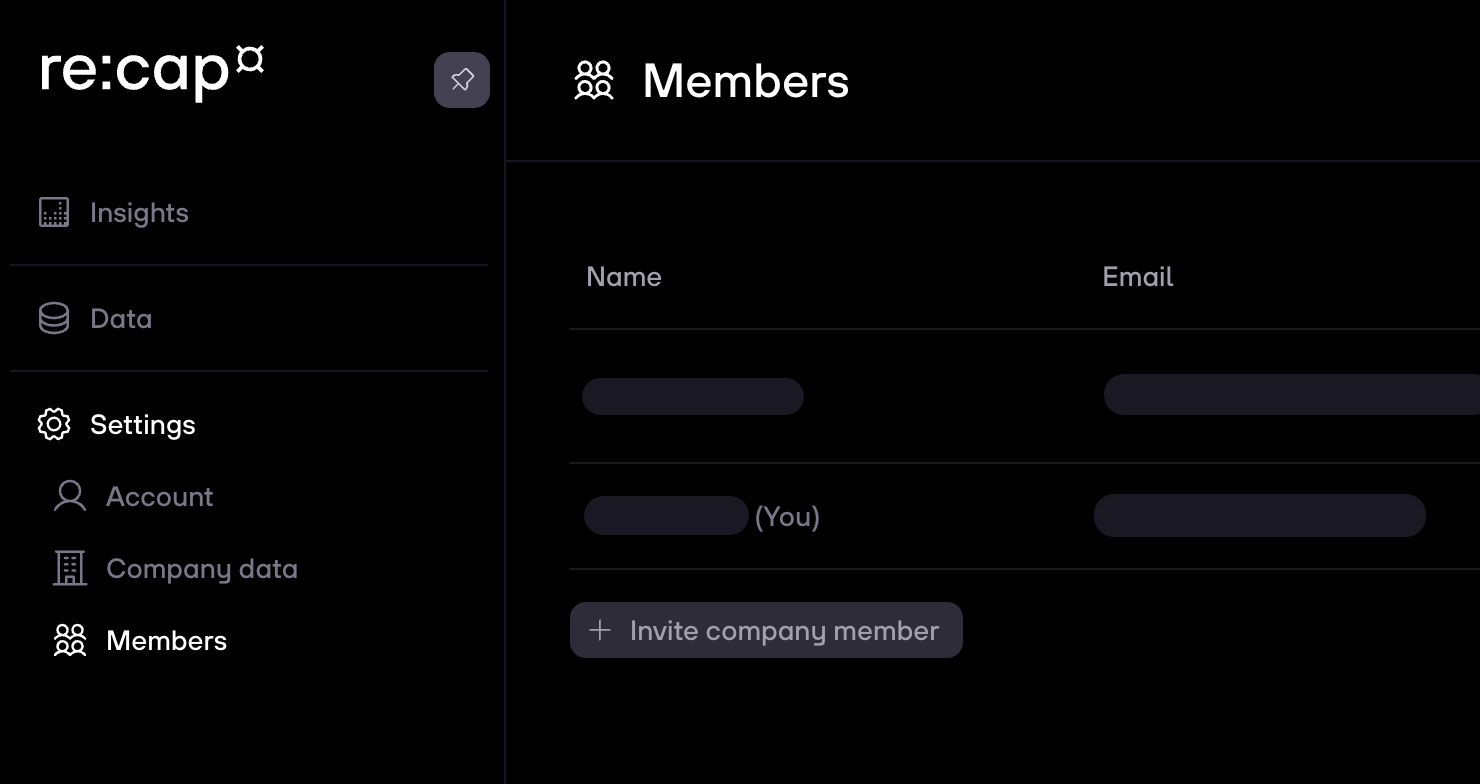
3. Enter their email address in the field provided and select the role you’d like to assign to them. Different roles have different rights:
- Admins and contributors can connect bank accounts.
- Only admins can invite new company members, change the role of existing members, or delete them.
4. Click on Send invite.
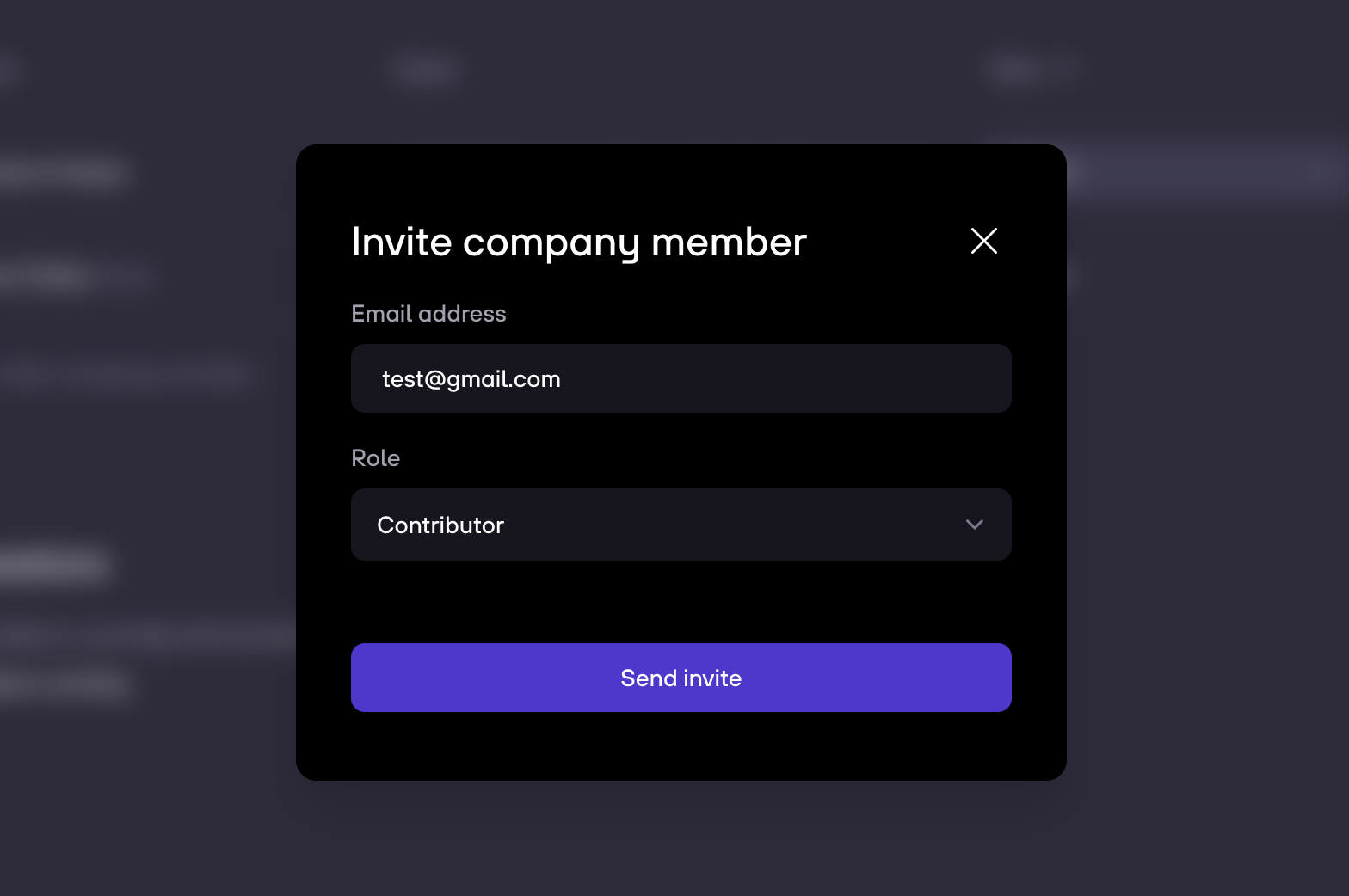
4. The invited person will receive an email with a ling to set up their re:cap accounts and access your company’s insights.

.gif)



